Table Control Example
Table control is a very useful tool when it comes to creating applications with user interactions.The program show how table control can be used to display and manipulate data. It will display sales order number, sales order line item and material number.
User is able to change material number, sort up, sort down or delete entries.
Table control can be created in two methods,
1. Using table control wizard
2. Manually creating the table control
In this example, table control is created manually (method 2) without using the wizard.
Steps to follow:
1. Go to transaction se38 or se80 and create your program. Then create the screen(100) and GUI status.
2. Go to transaction se11 and create data type for table control. Mark field is used to identify the rows which are selected by the user. All the other fields hold actual application data.
3. Go to screen painter and create table control.

4. Import the line type from DDIC.
5. Set the table control properties and mark field.
6. Code program logic.
Result 🙂
Table Control, Example, GUI, Screen Painter, Manu Painter.

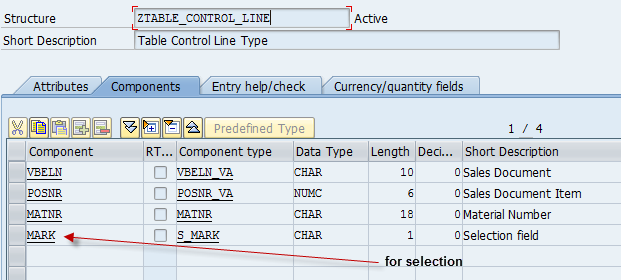

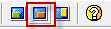
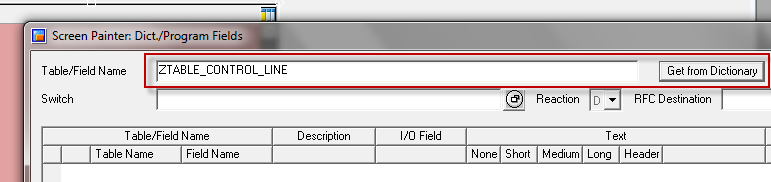
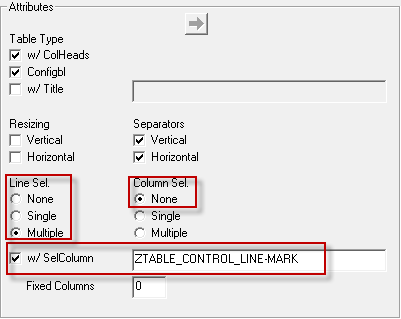
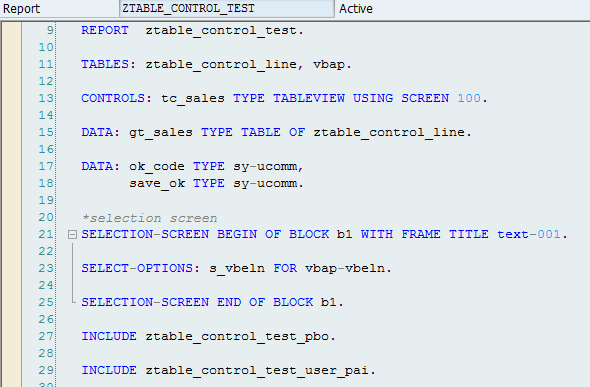
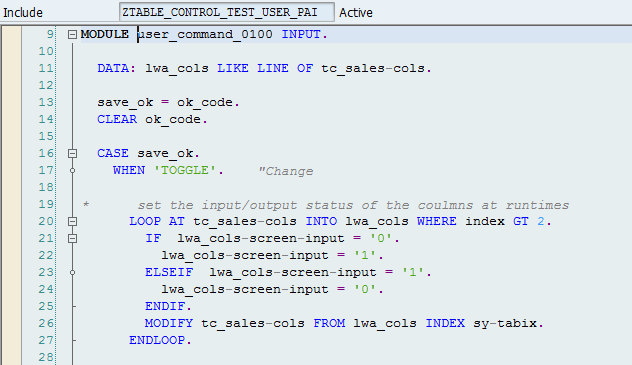
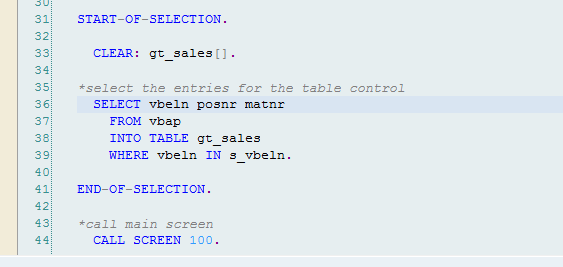
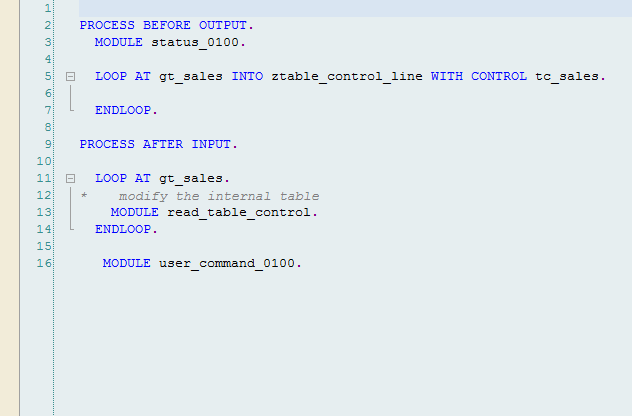



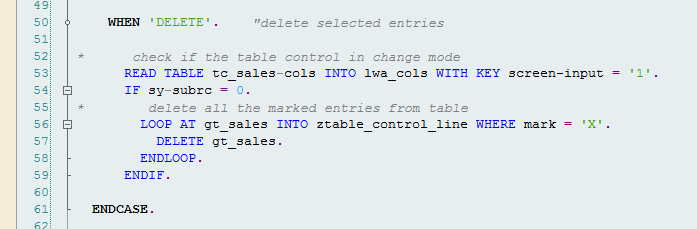
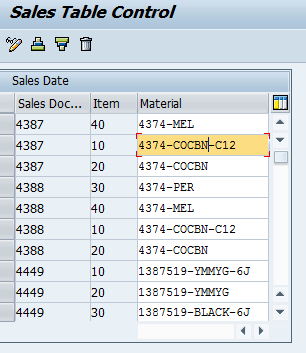
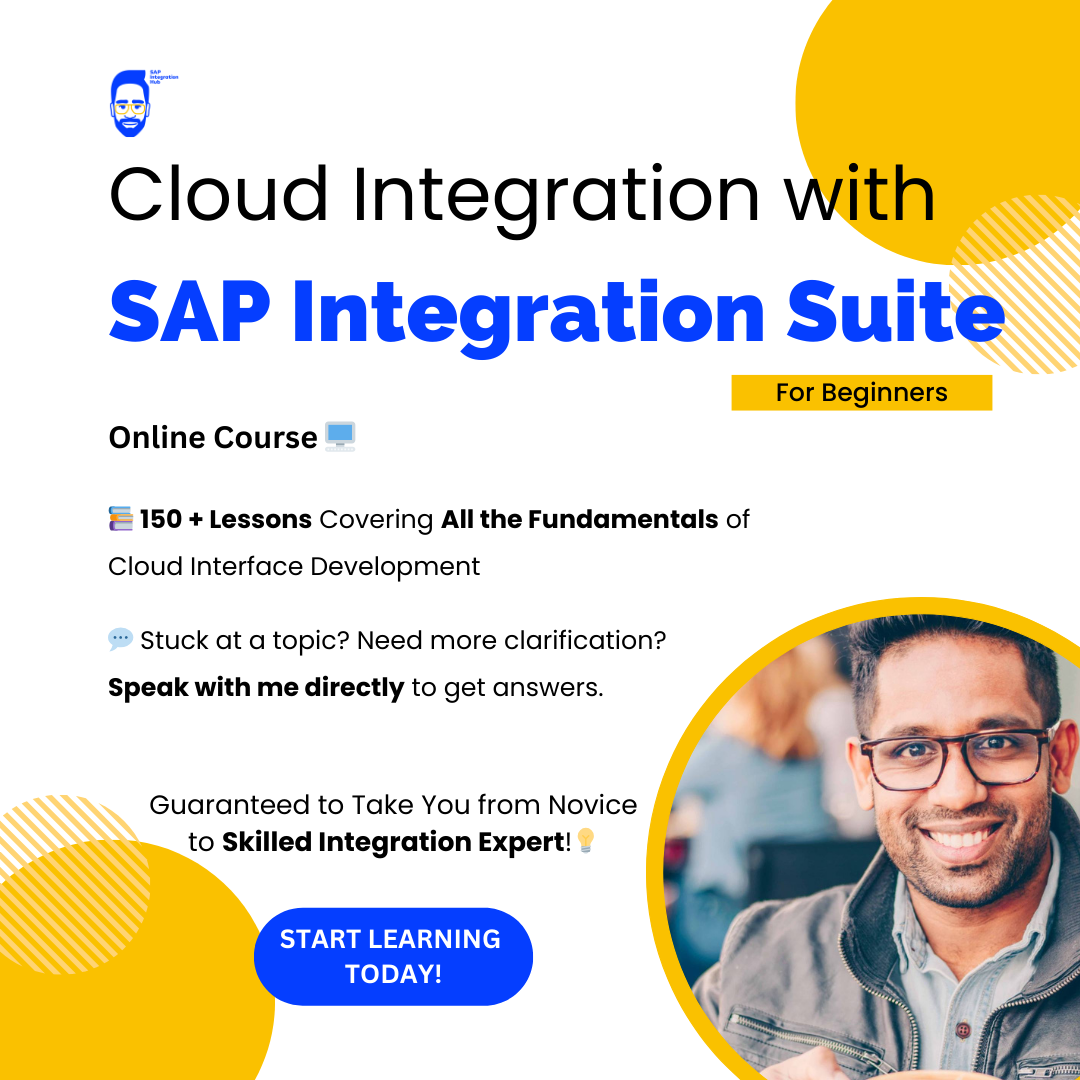
Very Clear example…Thanks for ur info…Keep it up!
Thank you Ezhil 🙂
how about insert?
hi this is mark,
good explanation bro bt…
here showing syntax errors as tc_sales is not an internal table or database table while activating
could u pls explain the reason clearly ……
regards
mark.
im a fresher in abap in like to know using table control how to do update,insert and delete data in database table (z table)