Hi Techies!
There will be instances where you need to to only display the entries using table maintenance. Most common instance would be when there is a table maintenance transaction setup already but there is a new requirement to set it to display only. This can be done with minimum development effort by editing the GUI status of the table maintenance screen and removing the change function key.
 |
| These options will be removed from the maintenance view. |
1. First step is to change the settings of the transaction to display.

2. Find the program name of the table maintenance: Eg: SAPLZTEST

3. Go to transaction SE41 and copy the GUI Status ESLG of program SAPLSVIM to your program with the same name.

4. Activate the copied GUI status.
5. Go to SE11->Change Mode->Table Maintenance Generator and choose the menu path environment-> modification->Events

6. Click on editor and SE41 transaction screen will be automatically displayed.

7. Remove the function code AEND from the GUI status ESLG
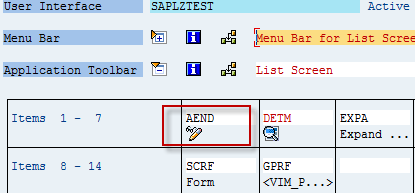
Result would be as below. Option of changing the data would be deactivated.
Cheers!!!
Disable new entries, table maintenance, se41, se38, se11, edit GUI, change GUI, disable change mode.
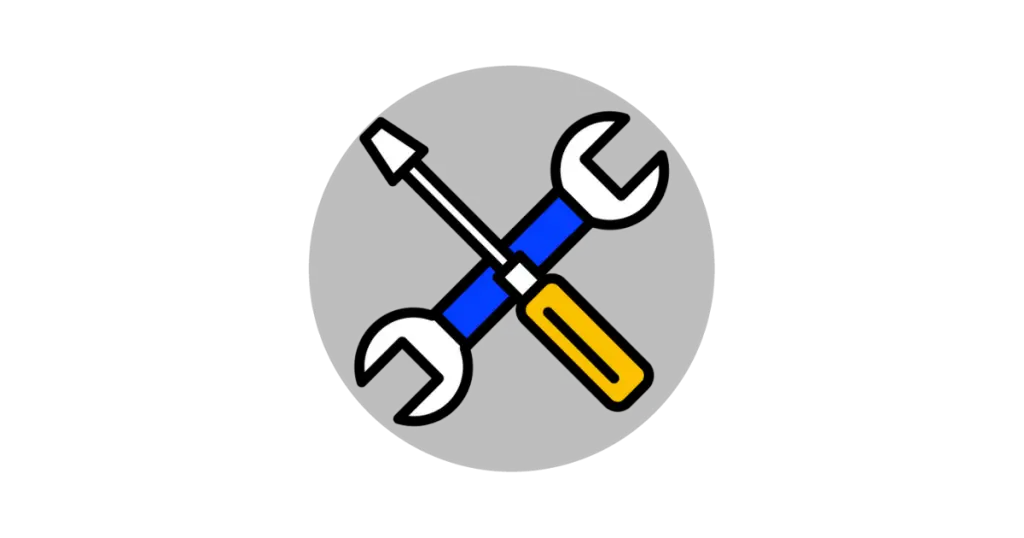

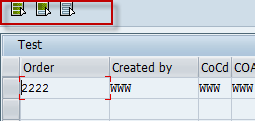
Hi
Is it possible to create 2 tcodes for the same table for display and change modes for different users ?
with this approach is it possible to allow for change to some users and display to some users?
Hi,
I tried this method but without any result. The button didn't delete from status. Also could you explain 5th step. I don't understand it what did you do at this step and also is this step some related with step 6,
Regards
Hi
I found this link to be quite useful as well. Explains Step 5 in more detail.
http://www.saptechnical.com/Tutorials/ABAP/TableMaintenance/Index.htm
Kind regards
In the step 6 you remove the function codes.. Remove the 'AEND',
This can be done in several ways.
1. Create two different parameter transactions one for display only (SHOW = X) and other for change mode (EDIT = X). Attach the transactions to the correct user rolls.
2. Depending on your requirement find the corresponding auth object as do a auth check in the table maintenance screen PAI.
You can also provide authorization at line level (Eg: authorize only certain company codes). You can use the object 'S_TABU_LIN'.
Also check the authorization object 'S_TABU_DIS'.
Awesome article. Thanks
Hi,
I have tried a lot but got failure. There is something is missing in the document I thing after point no 5 there is something missing.
Please help.
Regards,
Debarghya
how to make two field in display mode and two field in editable mode in same t code for tmg.
Thanks a lot. A lot of postings!
This is not proper way, just create maintenance view with read only access.