If you want to download iDocs as files, there are several standard SAP options. But, if you want to convert an iDoc in your SAP system as an XML, capabilities and limited. You may need to download an iDoc created in the system in XML format for multiple reasons. You may want to communicate iDoc samples in XML format with third party systems for requirement analysis purposes. Especially in integration scenarios with external third party systems before setting up the actual interface, you may be required to share sample iDocs in XML formats with the third party system owners. The ABAP program I have created to convert a sample iDoc to a local XML file will be helpful in such scenarios.
In this article we will discuss:
-
Custom ABAP Z Program Logic to Download or Convert iDocs to XML files.
-
Alternative Methods to Download iDocs as XMLs.
-
How to download iDoc data to other different file formats such as HTML, Spreadsheet, text etc.
SAP Versions used in the illustration:
- SAP S4 HANA Fashion 1709
1. Custom Z ABAP Program to Download/Convert iDocs to XML files.
Selection screen:
Basic selection screen with two parameters to enter the iDoc number and the local directory path XML file would be saved. File name will be defaulted to idoc_<idoc number>.xml. More on save file dialog can be found in my previous blog post.
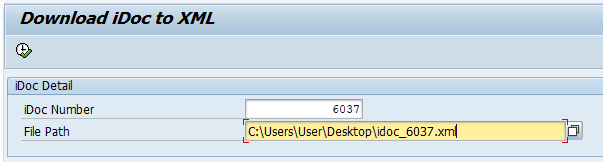
Output:
iDoc xml will be downloaded to given location in file path.
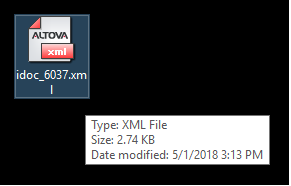
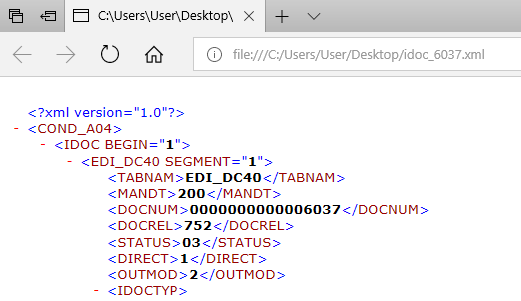
ABAP Code to download iDoc as XML:
The program was developed in SAP S4 HANA client, and it is compatible with newer SAP HANA versions. Copy the program code to a new executable Z ABAP program in transaction se38 to start using it.
*&---------------------------------------------------------------------*
*& Report Z_IDOC_TO_XML
*&---------------------------------------------------------------------*
*&
*&---------------------------------------------------------------------*
REPORT z_idoc_to_xml.
*Global tables
DATA: gt_dyfields LIKE dynpread OCCURS 0 WITH HEADER LINE, "screen fields
gt_data_tab TYPE TABLE OF string WITH HEADER LINE. "download data tab
*Global variables
DATA: gv_filename TYPE string VALUE 'idoc', "file name
gv_path TYPE string, "file path
gv_result TYPE i,
gv_xml_str TYPE string. "XML string
DATA: idoc TYPE REF TO cl_idoc_xml1. "iDoc class instance
*Selection Screen
SELECTION-SCREEN BEGIN OF BLOCK b2 WITH FRAME TITLE TEXT-002.
PARAMETERS: p_docnum LIKE edidc-docnum OBLIGATORY. "iDoc number
PARAMETERS: p_path TYPE string LOWER CASE OBLIGATORY. "File path
SELECTION-SCREEN END OF BLOCK b2.
*Open file dialog: File location
AT SELECTION-SCREEN ON VALUE-REQUEST FOR p_path.
CLEAR gt_dyfields[].
* Append idoc document number field
CLEAR gt_dyfields.
gt_dyfields-fieldname = 'P_DOCNUM'.
APPEND gt_dyfields TO gt_dyfields[].
* Read screen fields and values
CALL FUNCTION 'DYNP_VALUES_READ'
EXPORTING
dyname = sy-cprog
dynumb = sy-dynnr
translate_to_upper = 'X'
TABLES
dynpfields = gt_dyfields
EXCEPTIONS
invalid_abapworkarea = 1
invalid_dynprofield = 2
invalid_dynproname = 3
invalid_dynpronummer = 4
invalid_request = 5
no_fielddescription = 6
invalid_parameter = 7
undefind_error = 8
double_conversion = 9
stepl_not_found = 10
OTHERS = 11.
* Read iDoc document number
READ TABLE gt_dyfields WITH KEY fieldname = 'P_DOCNUM'.
IF sy-subrc = 0.
IF gt_dyfields-fieldvalue <> ''.
SHIFT gt_dyfields-fieldvalue LEFT DELETING LEADING space.
CONCATENATE gv_filename '_' gt_dyfields-fieldvalue INTO gv_filename.
ENDIF.
ENDIF.
* Display save dialog window
CALL METHOD cl_gui_frontend_services=>file_save_dialog
EXPORTING
default_extension = 'xml'
default_file_name = gv_filename
initial_directory = 'C:'
CHANGING
filename = gv_filename
path = gv_path
fullpath = p_path
user_action = gv_result.
END-OF-SELECTION.
* Create Object and create IDOC_XML
CREATE OBJECT idoc
EXPORTING
docnum = p_docnum
EXCEPTIONS
error_loading_idoc = 1
error_building_xml = 2
OTHERS = 3.
IF sy-subrc <> 0.
MESSAGE ID sy-msgid TYPE 'E' NUMBER sy-msgno
WITH sy-msgv1 sy-msgv2 sy-msgv3 sy-msgv4
RAISING no_idoc_xml_loaded.
ENDIF.
* Transformation
CALL METHOD idoc->get_xmldata_as_string
IMPORTING
data_string = gv_xml_str.
*append xml string to data tab
APPEND gv_xml_str TO gt_data_tab.
*Download file
CALL FUNCTION 'GUI_DOWNLOAD'
EXPORTING
filename = p_path
TABLES
data_tab = gt_data_tab
EXCEPTIONS
file_write_error = 1
no_batch = 2
gui_refuse_filetransfer = 3
invalid_type = 4
no_authority = 5
unknown_error = 6
header_not_allowed = 7
separator_not_allowed = 8
filesize_not_allowed = 9
header_too_long = 10
dp_error_create = 11
dp_error_send = 12
dp_error_write = 13
unknown_dp_error = 14
access_denied = 15
dp_out_of_memory = 16
disk_full = 17
dp_timeout = 18
file_not_found = 19
dataprovider_exception = 20
control_flush_error = 21
OTHERS = 22.
IF sy-subrc <> 0.
MESSAGE ID sy-msgid TYPE sy-msgty NUMBER sy-msgno WITH sy-msgv1 sy-msgv2 sy-msgv3 sy-msgv4.
ENDIF.
2. Alternative method to download iDocs as XML.
If you do not want to create a new Z program in your system or you are not an ABAPer, you can configure a test partner profile using transaction we20 and configure an outbound profile with the desired message type/iDoc basic type. Assign a file port to the outbound partner profile configuration and reprocess the iDoc using transaction we19 or any other test tool. iDoc XML will be generated at SAP server location (al11) configured in file port.
iDoc XML downloaded to al11 location can be extracted to a local machine using transaction cg3z.
3. Download iDoc as Spreadsheet, HTML, text, etc.
If you want to download iDocs to other file formats such as Excel or html, there are several standard SAP options available.
-
Download iDoc using Transaction IDOC.
Using transaction iDoc and using option ‘Analyze iDoc Field values’ you can download iDoc data to multiple different formats.
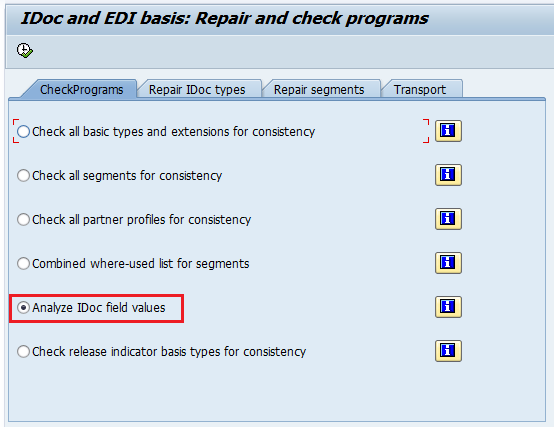
But I was not able to convert the iDoc data to the external XML format.
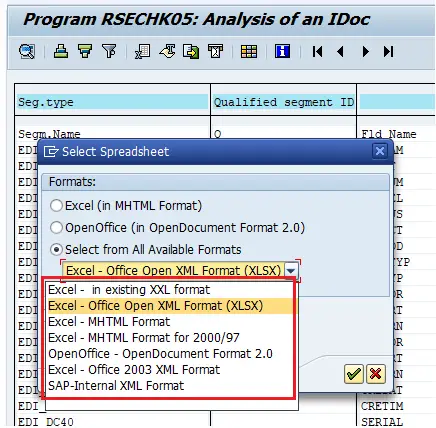
-
Save iDoc as File using Transaction we02.
Using we02 you can also download iDoc to a local file.
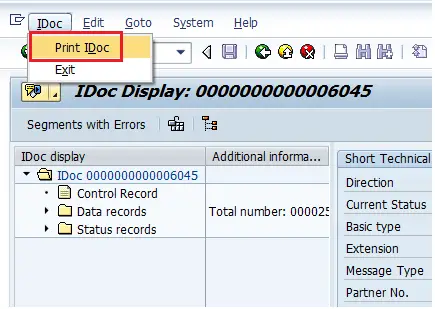
-
View XML format using Function Module IDOC_XML_TRANSFORM.
Go to transaction se37 and execute the FM IDOC_XML_TRANSFORM with iDoc number as input. You will be able to iDoc control record and data segments.
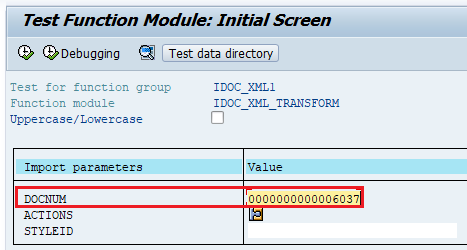

Check out my other posts on ALE/iDocs and please leave a comment if you have questions. Cheers!

Do sap integeration Api in s4 hana is an alternative of idocs, can anyone ply help on this
Hi Ahmed,
There are alternative to iDocs in S4 HANA such as WESOUT in S4 Fashion vertical. I will be writing a post on this topic soon.
Hi Ahmed,
What SAP version are you using to run transaction IDOC. When I run it on ECC6 I only get a list display not ALV so I don’t get options around spreadsheets.
SAP HANA Fashion 1709
What version of SAP are you using when you run the IDOC transaction. When running the transaction on our ECC 6 system the list that is generated is a standard list and not an ALV list. I can’t see anywhere to change this.