Let’s discuss how to install and set up NWDS version 7.5 for PI/PO development. Although this is a simple guide on how to set up NWDS, it will be helpful for PI/PO developers who only worked with PI/PO swing clients and for people who are new to PI/PO space.
SAP Versions used in the illustration:
- SAP S4 HANA Fashion 1709
- SAP PO 7.5
- NWDS 7.5 SP11
Follow the steps below to install NWDS and configure it for PI/PO development.
Step 1 – Download Netweaver Development Studio
Download NWDS from SAP marketplace using a S-user. The file size of the latest 7.5 SP11 version I downloaded is about 2 GB.
To download NDWS 7.5 Go to link https://launchpad.support.sap.com/#/softwarecenter and follow,
By Alphabetical Index (A-Z) -> N -> SAP NETWEAVER -> SAP NETWEAVER 7.5 -> Click on the blue “SUPPORT PACKAGES AND PATCHES” button at the top right corner -> DEVELOPER STUDIO -> NW DEVELOPER STUDIO 7.5
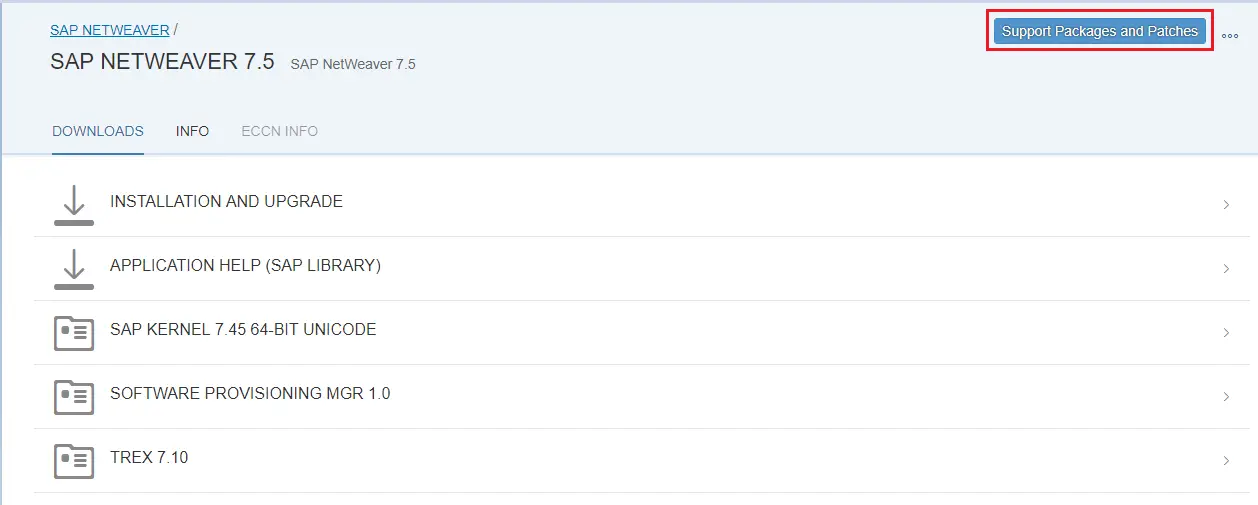
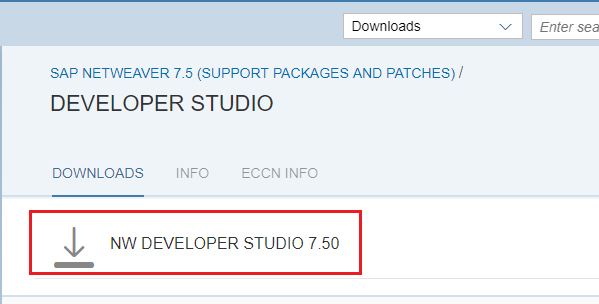
Step 2 – Install JDK
Download and install JDK. I have installed JDK version 1.8.0_162.
Step 3 – Configure eclipse.ini
We need to configure the .ini file with the javaw.exe file location. Usually this file is under C:/Program Files/Java/<JDK version>/bin folder. Find the location where JDK is installed in your local machine if you can’t find it in the default location.
Edit the .ini file in notepad and assign the javaw.exe file location as shown below. I have highlighted the lines I added to the eclipse.ini file.
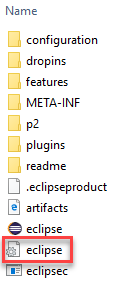
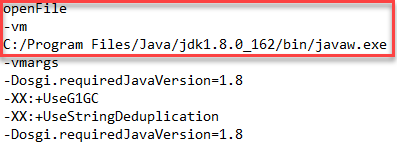
Step 4 – Configure NWDS Connections
Now configure NWDS connections preference to your PI/PO server.
Go to Process Integration > Change Preferences > PI Tools Configuration > Connections and add a new connection.
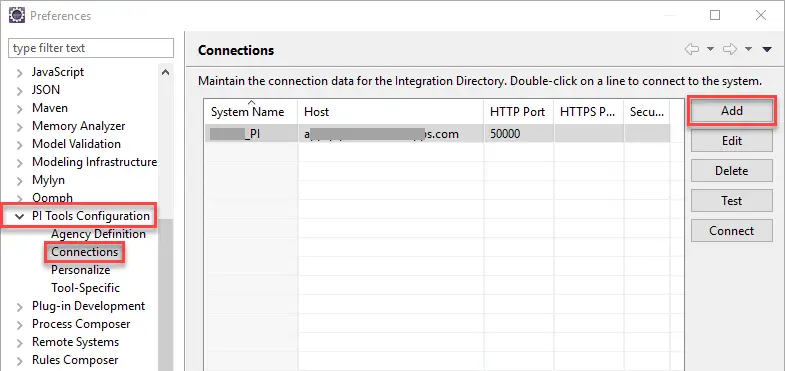
Assign the URL in format http(s)://<host>:<port number>.
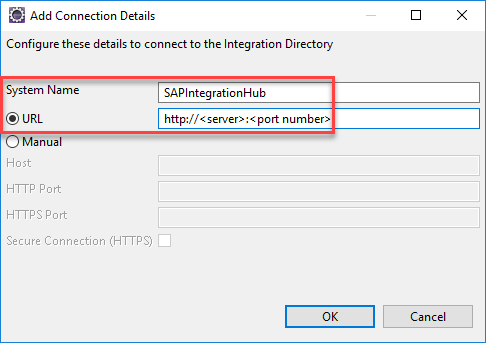
Step 5: Connect Your PI/PO Server from NWDS
Using the “Connect” button connect to the new PI/PO server added in previous step.
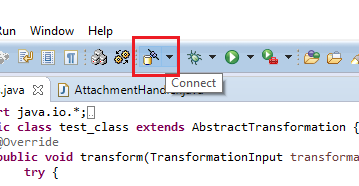
To access ESR and ID perspectives use the menu path Windows -> Perspective -> Open Perspective -> Other
Access Enterprise Service Repository (ESR)
To access ESR perspectives use the menu path Windows -> Perspective -> Open Perspective -> Other -> Enterprise Service Repository
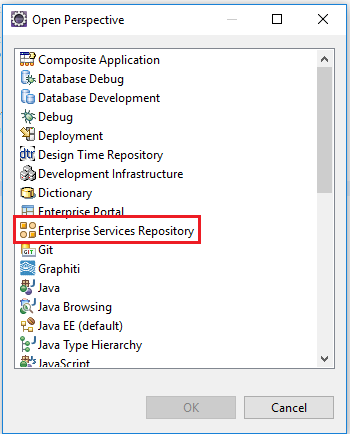
Access Integration Directory (ID)
To access ID perspectives use the menu path Windows -> Perspective -> Open Perspective -> Other -> PI Explorer
Now you can carry out developments directory in NWDS, and objects will be reflected in swing clients.
Common Issues and Troubleshooting Steps
While installing NWDS over the years on different laptops, I came across some common issues. Here are some of these issues and how to fix them.
Issue 1 – Eclipse Executable Launcher Unable to Locate it’s Companion Library
Usually, this issue pops up if the NWDS zip file downloaded from the marketplace is not unzipped properly. Also, it can be due to long file paths of Eclipse libraries.
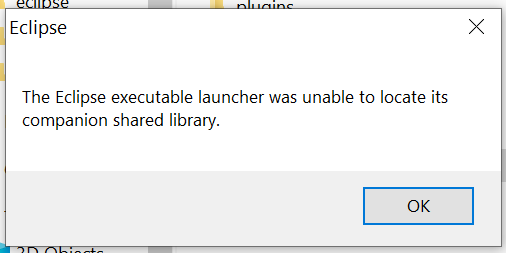
When unzipping the content of the NWDS zip file, use WinRAR instead of the Windows extract option or WinZip. I used WinRAR Portable Version.
Also, extract the content of NWDS directly to your C: drive. If you extract the NWDS to a path like C:/<user>/Desktop/NWDS, the file path could be too long for the launcher to handle. Therefore, install NWDS directly in C: drive in a path such as C:/NWDS. You can always create a shortcut of the launcher on the desktop.
Issue 2: Unsupported JVM Version
Full description of this issue is as follows,
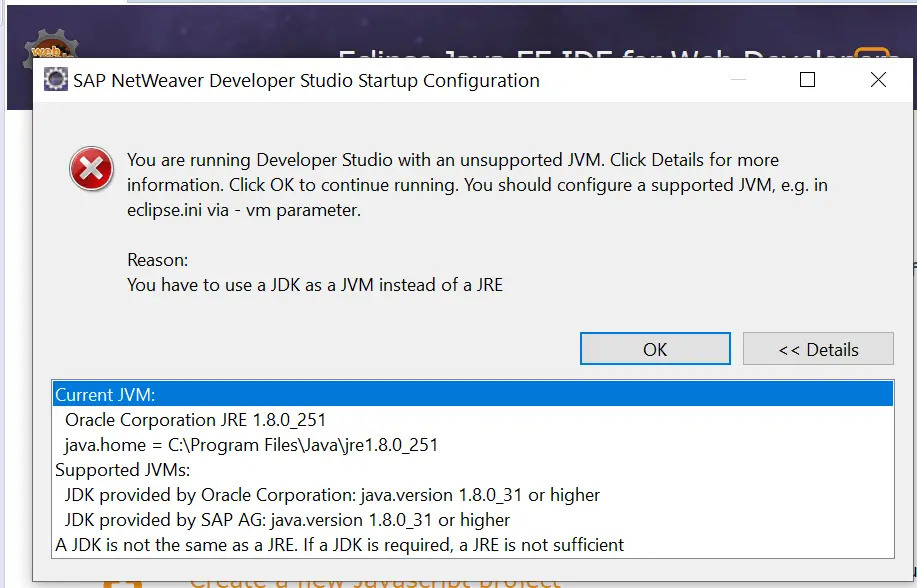
To fix this issue, you need to update the eclipse ini file with the JDK bin folder and javaw.exe file path. This is illustrated in Step 3 of this article.
If you have any questions of how to install NWDS for PI/PO development, please leave a comment below.
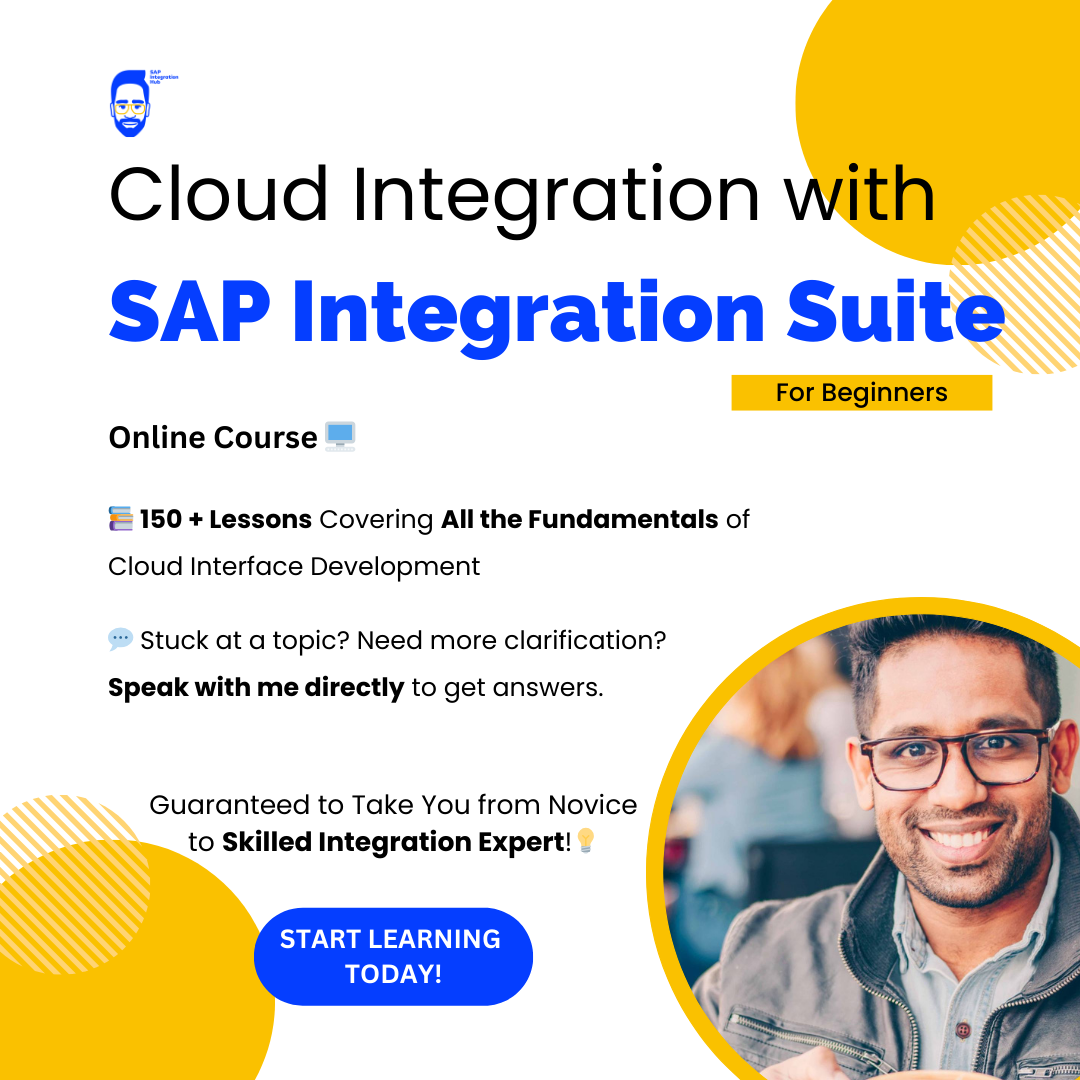
Hello Fernando,
Simple and good instructions. Great!
Can you still describe how I know the right version of NWDS to install?
If I do not choose the correct version, I may encounter an error. E.g. error: process model: 5.0. Revision number of process runtime: 4.7.
Thank you.
Best regards.
Pavel
Hello Pavel,
Thank you 🙂
Which version of PI are you using?
Cheers!
Hi,
I cannot see in this blog how you get the Process Integration as an option in your preferences in eclipse. Is that simply a consequence of changing your ini file content? I have changed my ini file and still do not have PI in my preferences.
Hi,
I have downloaded NWCEIDE14P_1-80002366.zip from NWDS and also installed Java1.8.0_201 and updated the javaw.exe path as indicated, however still it is giving error
“The eclipse executable launcher was unable to locate its companion shared library”. I tried to update “org.eclipse.equinox.launcher_1.4.0.v20161219-1356.jar” with the one available through jdk but no luck. Any further pointers regarding this?
I am planning to use this NWDS for SAP PI/PO 7.5.
Regards
Raj
Hello,
I think i was able to find out the reason. The archive that I downloaded from SAP wasn’t extracting correctly neither using standard extraction from Windows nor using Winzip. I have then tried 7zip post which it worked correctly.
Regards
Raj
Perfect! That’s good to hear that you manged to solve it! Good tip too 🙂
Thank you, this help resolve my issue too
Good blog Isuru and thanks Raj for providing the solution as it helped me
Thank you Benoy! Glad to hear that 🙂
I am able to open ESR but integration directory is not working. I am getting error unable to allocate memory ….. Bytes. Kindly help me to fix this error.
You never actually mention the physical installation of the studio, you go from STEP 1 downloading the zip file to STEP 2 configuring in eclipse. Just a small leap for mankind!
Hi Ross,
Yes you must unzip the file and install it before you can move forward to configuration. I thought this was an obvious step when you download a zip file that you have to unzip it 😉
Cheers!
Isuru
Hi Isuru,
One question, If I’m already using Eclipse for Abap development, do I just need to install a plug-in for PI/PO or do I still need to download it in step 1?
Hello Chris,
Ideally you should be able to but I have not tried it. Maybe, someone else can answer your question here.
Cheers!
Isuru
I have problems connecting to Integration Directory with my NWDS 7.5. When i try connecting i get the error:
“Unsupported Version: SAP Process Integration Designer is supported for AEX usage type from release 7.31 onwards”
However, I am able to connect to ESR. My PO version is (single stack) 7.5 SP11 patch 0 and I downloaded same version and patch level of NWDS.
What could be the problem?
Hi Isuru,
After unzipping the file,while I am going to RUN the file, it shows an error: The version of this file is not compatible with the version of windows you are running. Check your computer’s system information to see whether you need an x86 (32 bit)or x64 (64 bit) version of the program,and then contact the software publisher.
My system is of 32 bit and trying to install “NWCEIDE11P_13-80002366.ZIP” file.
Please suggest how to overcome it.
Thanks,
Soham
Hi,
I have installed 7.5 SP 15, unable to find the process composer and Rules manager inside. Let me know if I have to perform any additional activities for Process composer.
Regards,
Kiran
Hi Fernando!
I got all errors in this post))
I have found your post looking for connection settings. I’m a beginner in PO/PI and your blog will be very helpful to another people like me.
Thank you very much!
Thank you for your kind words, Bayan! Glad the article helped you 🙂
hi Isuru, we are using NWDS 7.5 SP 07, when deploying get error System POD not responding
Not get solution
hi Isuru, we are using NWDS 7.5 SP 07, when deploying get error System POD not responding
Not get solution, any suggestion!
Regards
Hi,
I downloaded NWDS 7.5 in WIN 10 and extracted using WIN10 default extractor.
But, was not able to execute the EXE file, which showed the same error “Eclipse executable launcher.. unable to launch….. ”
Then I installed 7Zip and extracted the Zip file to root folder (C:\).
It Worked !!!! 🙂
Thanks,
Sunil
Glad to hear it worked 🙂
Hi Sunil,
what JVM version did you use with 7.5? I tried the one from here https://tools.eu1.hana.ondemand.com/#cloud but it didn’t work.
Thanks in advance.
Hi Fernando,
I would like to implement NWDS 7.5 SP16 for use as an eclipse tool instead of Oracle Jre/Java Webstart swing tools for our standalone Java SAP PI NW 7.5 SP 16. Can I do it? I am doubtful as there are a few dependent components mentioned in the SCA dependency analysis section of NWDS 7.5 SP16 patch 17, which are not at all present in the our system info components section (like XI PIT CORE 7.50
). Can I still proceed to implement it by ignoring the dependencies or the implementation is only possible SAP PO with the dependent components.
Appreciate your response.
Hi,
nice blog, very usefull. I follow all steps but I still two errors:
– NWDS ask me again to set the correct JDK with 1.8.0231 or higher but it’s already done. I have exactly this version and my .ini is correctly updated
– connection to my ESR doesn’t work but my credentials are valid. When I used it directly in my ESR it’s ok
Do you have any idea to fix that ? The must important part is the connection
thank you very much for yours help
Fernando,
did you have a chance to try NWDS 7.5 already? Which HVM to use and where download it? I tried the one from here https://tools.eu1.hana.ondemand.com/#cloud but it didn’t work.
Thanks in advance.
Hi,
When ever I am trying to Create IFlow using NWDS it was showing ” Cannot create integration Flow. you are not Authorized”. I have access to create ID objects in PO System in NWDS i have configured all the details need still its showing this can any one help me on this.
Thanks in advance.!
This guide is outdated, please check https://launchpad.support.sap.com/#/notes/3209610
SAP JVM has to be installed using SAPCAR:
https://launchpad.support.sap.com/#/notes/2452588