To connect to SAP from your Mac OS, you can make use of SAP GUI for Java logon pad expert mode. Although Apple partnered with SAP recently, still there are many compatibility issues when it comes to using SAP in Mac OS. Therefore, many users and SAP experts might prefer running SAP using Windows OS in their Apple Mac.
But there are a few of us who still want to use Mac OS for SAP runtime. With the introduction of SAP GUI For Java, now we are able to run SAP GUI on Mac OS. You can download it for free if you have S-user access to service.sap.com.
SAP Versions used in the illustration:
- SAP S4 HANA Fashion 1709
To create connections to SAP systems using SAP GUI For Java, follow the steps below.
Step 1: Open SAP GUI For Java and Add New Connection.
Select new connection.
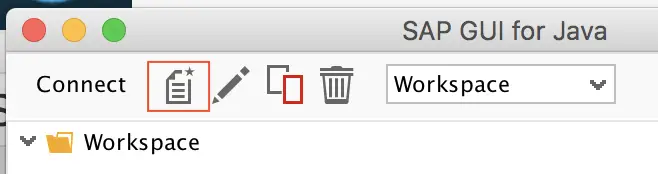
Step 2: Maintain New SAP Connection Properties.
Maintain system description and connection type, then select Expert Mode under Advanced tab.
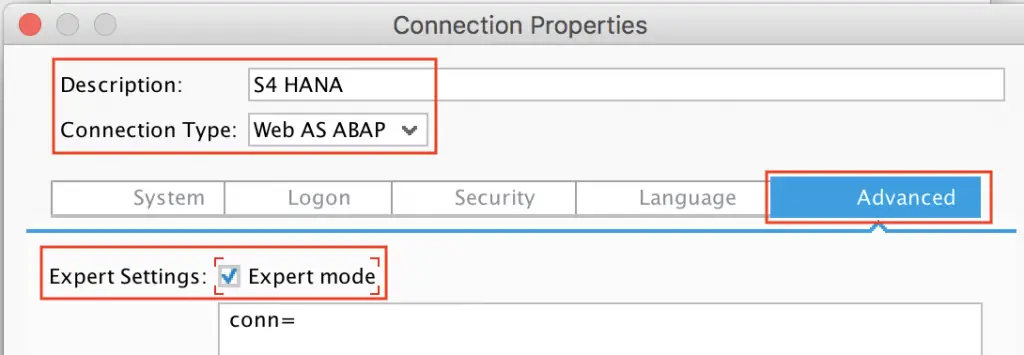
Step 3: Configure Connection String in Expert Mode
Maintain connection string in format,
conn=/H/<Application Server>/S/32<instance number>
You can even add additional information such as client and user name as below.
/H/<Application Server>/S/32<instance number>/&clnt=<client number>&user=<user name>
Example:
- Application server: 00.00.100.01
- instance number: 00
- client 200
- username: Isuruf
Connection string: conn=/H/00.00.100.01/S/3200&clnt=200&user=isuruf
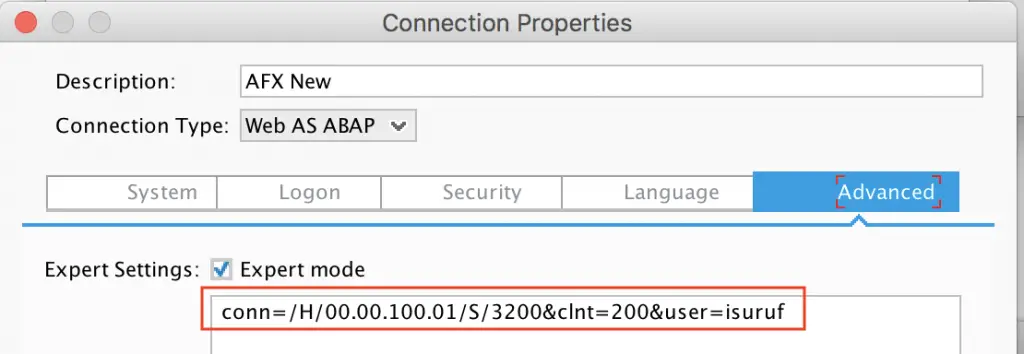
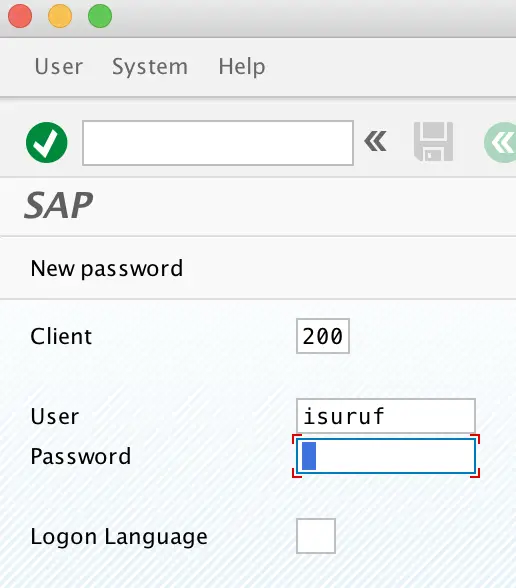

Hell Isuru,
I’ve some question if I ‘ve use logon group that create in smlg for example “group1” how can I put syntax in connection string?
Hello Isuru,
I’ve some question if I ‘ve use logon group that create in smlg for example “group1” how can I put syntax in connection string?
How to configure SSO, we use centrify for Windows environment
Hi, You should be able to use Kerberos.
Thanks Isuru, I was stuck with SAP GUI for JAVA until I found your blog.
Hello Alejandra,
I am glad to hear that! You are welcome 🙂
Cheers
Isuru
hello i want to install mac and i follow all instructor but during installation in step three installation option the install bottom it won’t be active i write an address of javafx but it wasnt active
please help me to setup my sap connection string as i need to connect to group server or my organization.
i have the connection details on Windows as below
system ID : PRD
group server : Public
messege server : gemsprd.intra.tm
Hi, to connect to group server or my organization, can you provide the setup configuration?
I’m not able to do it. Thanks!