In this article, we will discuss the concept of EDI merging and splitting, EDI processing pipeline in B2B-add-on, how to configure EDI Separator/B2B Integration Cockpit to split bulk EDI messages.
EDI (Electronic Data Interchanges) is a global standard that is used to communicate business transactions like sales orders, invoices, etc. between business partners. When the volume of transactions is high, usually multiple EDI messages (transactions) are bundled together as one message before being transmitted to a business partner. The EDI message receiver needs to split the bulk EDI message into individual transactions before processing them.
Why do we need to split EDI messages?
In B2B business processors, often a large number of the transactional data is transmitted between partners. Therefore, it is cost-effective to bundle several transactions in one EDI file rather than transmitting multiple messages. For example, it is more effective to transmit 200 invoices in one EDI file than transmitting each invoice in 200 different files. This can reduce transmission costs through VAN or other networks.
Also, there are scenarios where EDI partner bundles together different types of transactions that are merged into a single EDI file. For example, one EDI file could contain multiple sales orders, invoices and delivery notifications (ASN).
Therefore, EDI message senders collect multiple transactions and message types into one EDI message before transmitting it to the receiver. Hence, at the receiver, these bulk EDI messages should be split into individual transactions and messages before being processed.
In PI/PO, we use the EDI Separator adapter provided with B2B Integration Cockpit to split bulk messages into individual transaction sets.
Prerequisites for Splitting EDI Messages using B2B Add-on:
Before we can implement EDI split scenarios, we need to have B2B Integration Cockpit installed in the SAP Process Orchestration system. Next, we must import the standard Control Key associations to B2B add-on.
Installing B2B Add-on in SAP PI/PO
Before we can implement any B2B integration scenarios through Integration Cockpit, we need to install the add-on if it hasn’t been done yet.
We need to setup components B2B Toolkit, B2B Mapping Kit and B2B EDI Runtime Content to complete the installation. You can follow the detailed guide on how to install B2B Integration Cockpit in my previous article.
Setup Standard Control Key Associations
To integrate standard EDI message formats, SAP has provided a set of B2B standard objects we can reuse in integration scenarios. For example, standard EDI message formats with different versions, EDI message XSDs, Control Key associations are some of the standard objects provided by SAP. You can download them directly from SAP Marketplace and import them to your system. The set of objects is known as B2B EDI Runtime Content.
These reusable objects come in handy when the integration scenario uses standard EDI formats. You can check my previous posts on how to import standard content to PI/PO and set up B2B EDI Runtime Content for detailed guides.
Message Processing Pipeline for EDI Splitting via B2B Integration Cockpit
Let us assume we have an EDI partner who delivers EDI files to SAP PI/PO using AS2 protocol. EDI files can have multiple messages such as order (ORDERS) and deliveries (DESADV). From the EDI messages received, sales orders and deliveries should be created in SAP S4 HANA back-end system.
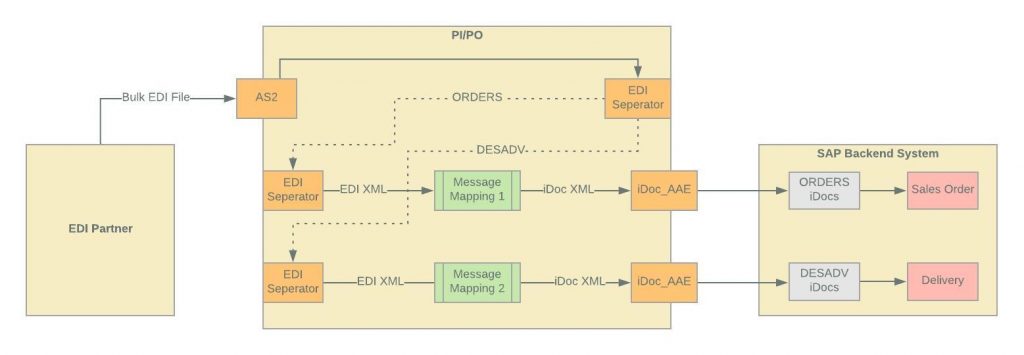
Step 1 – Sender Adapter (AS2)
The first step of the processing pipeline is done by the sender adapter. The adapter engine connects with the external system and extracts EDI file for processing. With B2B Integration Cockpit, SAP has provided several EDI specific adapters such as AS2, OFTP and X100. Depending on the communication capabilities of external EDI partners, we can use not only these adapters but any adapter from the Adapter Engine to exchange EDI files.
Step 2 – EDI Separator Receiver Adapter
The EDI files extracted from EDI partner are then sent to EDI Separator Receiver Adapter (Communication Channel). At the EDI Separator receiver adapter, EDI file is split into individual transaction sets (messages).
EDI Separator receiver adapter always splits EDI messages to individual messages. The splitting criteria depend on the EDI message format. For example, ANSI X 12 EDI files are split at each “ST” (Transaction Set) segment. EANCOM EDI files are split at each “UNH” (Message Header) segment.
Step 3 – EDI Separator Sender Adapter
Then the EDI Separator Sender Channels pick these individual EDI messages and route them to the Operation and Message mapping program. Another important process performed by the sender EDI separator Communication Channel is converting the EDI message to EDI XML. SAP has provided different Converter Adapter modules to transform different types of EDI formats to XML. We will look at how to configure these Adapter Modules in this article.
Step 4 – EDI to iDoc Message Mapping
Next, individual EDI XML messages are mapped with relevant iDoc messages using appropriate message mapping programs.
Step 5 – Receiver iDoc_AAE Adapter
Finally, iDoc XMLs returned by message mapping programs are sent to SAP back-end system via iDoc_AAE receiver adapter.
ANSI X 12 EDI Split Scenario with Configuration
Let’s assume we have a scenario where multiple invoice (EDI 810) messages are sent by the EDI partner in one message. We need to split them into individual invoice messages and map them to INVOIC.INVOIC02 iDoc.
| EDI Message format | ANSI X12 |
| Transaction set | 810 (Invoice) |
| Version | 004010 |
| Inbound iDoc | INVOIC.INVOIC02 |
Bulk ANSI X12 EDI File
ISA*00* *00* *ZZ*Sender_ID1 *01*Receiver_ID1*20191109*0509*U*00400*000000145*0*P*>
GS*IN*Sender_ID1*Receiver_ID1*20191109*0509*145*X*004010
ST*810*0001
BIG*20191109*InvoiceNo1*20191109*123456***DI
REF*CO*4500000009
N1*BT*INTHUB
N3*22 Boston Ave
N4*Cambridge*MA*02139
IT1*00010*11*EA*32.00**VP*887131
PID*F****Widget, Blue
SLN*00010**O
TDS*6000
CTT*1*2
SE*12*0001
GE*1*145
GS*IN*Sender_ID1*Receiver_ID1*20191109*0509*145*X*004010
ST*810*0001
BIG*20191009*InvoiceNo2*20191009*112998***DI
REF*CO*4500000010
N1*BT*INTHUB
N3*22 Boston Ave
N4*Cambridge*MA*02139
IT1*00010*76*EA*11.00**VP*887131
PID*F****Widget, Blue
SLN*00010**O
TDS*6000
CTT*1*2
SE*12*0001
GE*1*145
IEA*1*000000145Here we have an EDI file with one ISA envelope and two invoices in two ST segments.
ISA/IEA Segment – Interchange Envelope
EDI envelope for ANSI X 12 starts with ISA and ends with a corresponding IEA segment. This is called the Interchange Envelope of the EDI file.
ISA*00* *00* *ZZ*Sender_ID1 *01*Receiver_ID1*20191109*0509*U*00400*000000145*0*P*>You can find transmission information such as Data separator, Interchange Sender ID, Interchange Receiver ID, Date, Time, Interchange Control Number, etc. under Interchange Envelope.
In this example,
| Authorization Information Qualifier | 00 |
| Security Information Qualifier | 00 |
| Interchange ID Qualifier | ZZ |
| Interchange Sender ID | Sender_ID1 |
| Interchange ID Qualifier | 01 |
| Interchange Receiver ID | Receiver_ID1 |
| Date | 20191109 |
| Time | 0509 |
| Repetition Separator | U |
| Interchange Control Version Number | 00400 |
| Interchange Control Number | 000000145 |
| Acknowledgment Requested | 0 |
| Usage Indicator | P |
GS/GE Segment – Functional Group
The functional group is the inner envelope of EDI file inside ISA/IEA segment. Functional Group can contain multiple Transaction Sets (ST/GE) all of the same type. For example, it can hold multiple invoices or multiple purchase orders, etc. But all the Transactional Sets inside one Functional Group should be of the same type.
GS*IN*Sender_ID1*Receiver_ID1*20191109*0509*145*X*004010| Functional ID code | IN |
| Interchange Sender ID | Sender_ID1 |
| Interchange Receiver ID | Receiver_ID1 |
| Date and Time | 20191109/0509 |
| Group Control Number | 145 |
| Responsible Agency Code | X |
| Version/Release/Identifier Code | 004010 |
ST/GE Segment – Transactional Set
In ANSI X12 every transactional Set is represented by a three-digit code. For example, 810 for invoices, 856 for ASN, 997 for Functional Acknowledgment, etc.
Transactional Set in ANSI X12 starts with a ST segment and ends with a GE segment.
ST*810*0001| Transaction Set Identifier Code | 810 |
| Transaction Set Control Number | 0001 |
In the Receiver EDI Separator adapter, these Transaction Sets are split into individual Transactions. We can use B2B Number Range Objects to assign Control Numbers of outgoing EDI messages.
Let’s look at how to configure the EDI splitting integration scenario.
Step 1 – Confirm EDI Runtime Content is available
Before moving to configuration, confirm EDI Runtime Content for EDI Invoice message Type 810 and version 004010 is available in EDI Content Manager.
| Control Key | SAP |
| Set | 810 |
| Version | 004010 |
| Message Format | ANSI X12 |

Step 2 – Download EDI XSD
Download the XSD schema of the EDI 810 message’s XML format.
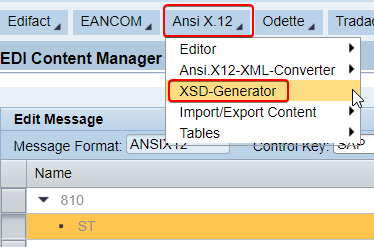
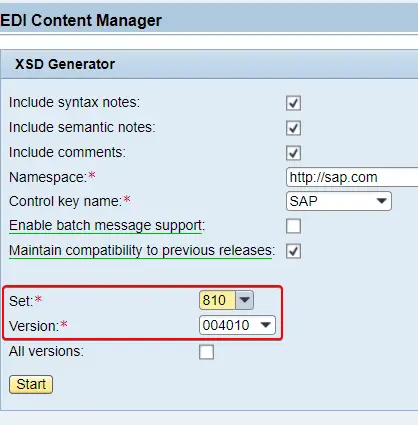
Step 3 – Create External Definition
Create an External Definition with the downloaded XSD.
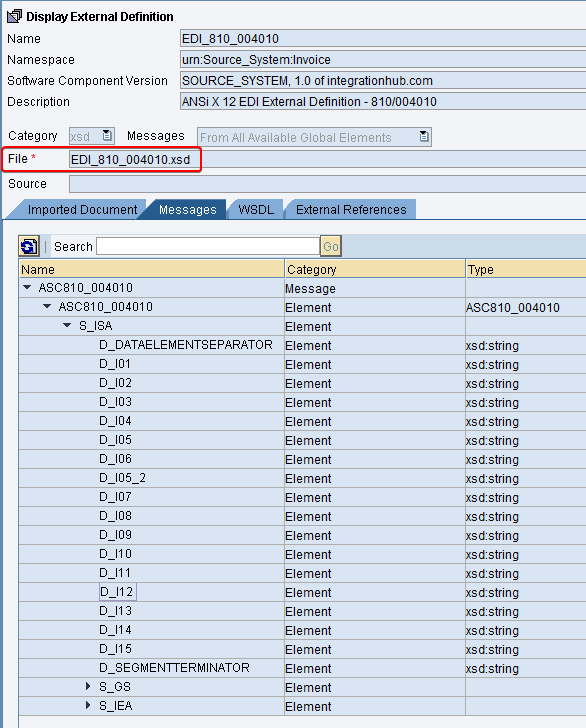
Step 4 – Create an Outbound Service Interface
Assign External Definition as the Data Type to create an Outbound Service Interface.
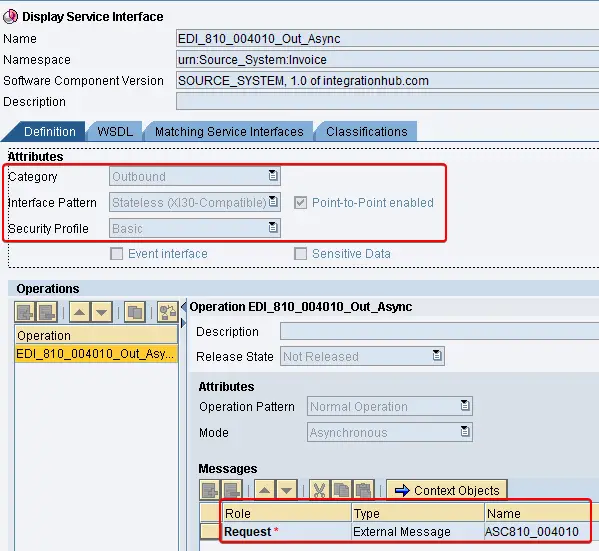
Step 5 – Import iDoc Type to ESR
Import the target iDoc structure to ESR.
| iDoc Type | INVOIC.INVOIC02 |
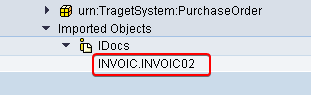
Step 6 – Create Message Mapping between EDI XML and iDoc
Create a mapping program between source EDI XML format and target iDoc structure.
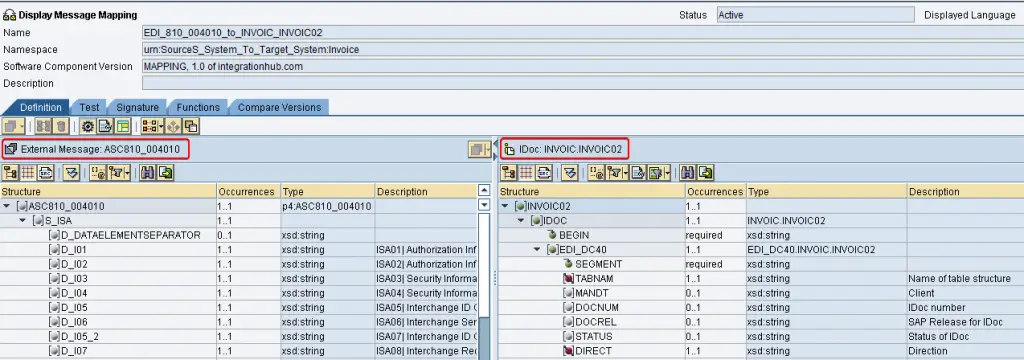
Assign the EDI External Definition we created in Step 3 to the sender message type and iDoc type we imported in Step 5 to the target Message Type.
Map the iDoc Control Record and other relevant segments/fields of the iDoc.
Step 7 – Create Operation Mapping between EDI Sender Service and iDoc
Using the Outbound Service Interface, iDoc imported, and Message Mapping created in previous steps, build an Operation mapping.
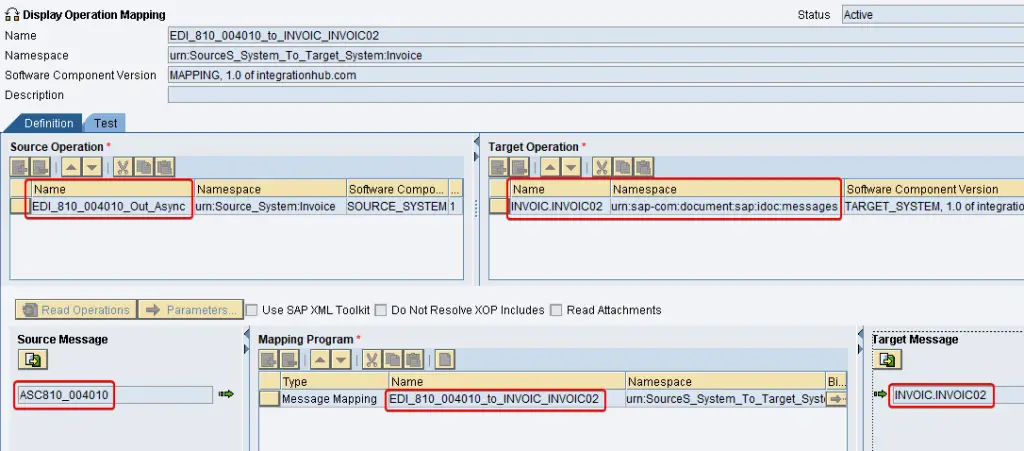
Step 8 – Create and Configure EDI Separator Reciever Channel
Configure EDI Separator receiver adapter that splits EDI files. This Channel splits the bulk EDI file into multiple Transaction Sets.
| Adapter Type | EDISeperator |
| Transport Protocol | PI |
| Message Protocol | Electronic Document Interchange |
| Adapter Engine | Central Adapter Engine |
| Formatting | Indent messages, Enable Plain, XML and Default |
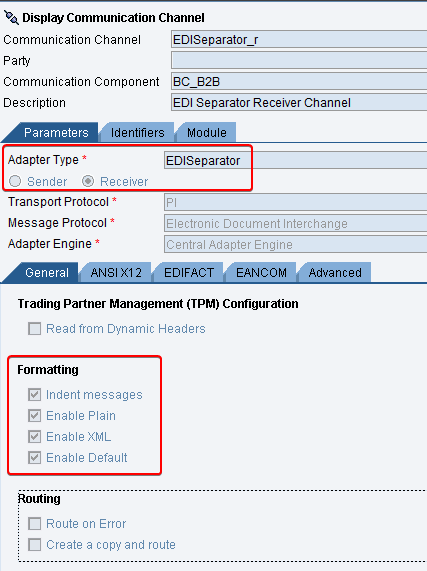
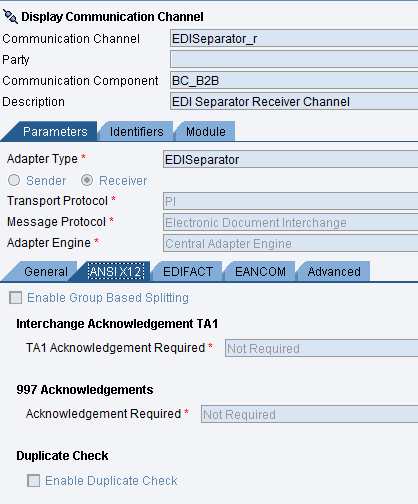
Step 9 – Create and Configure EDI Separator Sender Channel
Configure a sender EDI Separator Communication Channel that picks split EDI messages (Transaction Sets) of Type 810 with Interchange Sender ID as “Sender_ID1” and Interchange Receiver ID as “Receiver_ID1”.
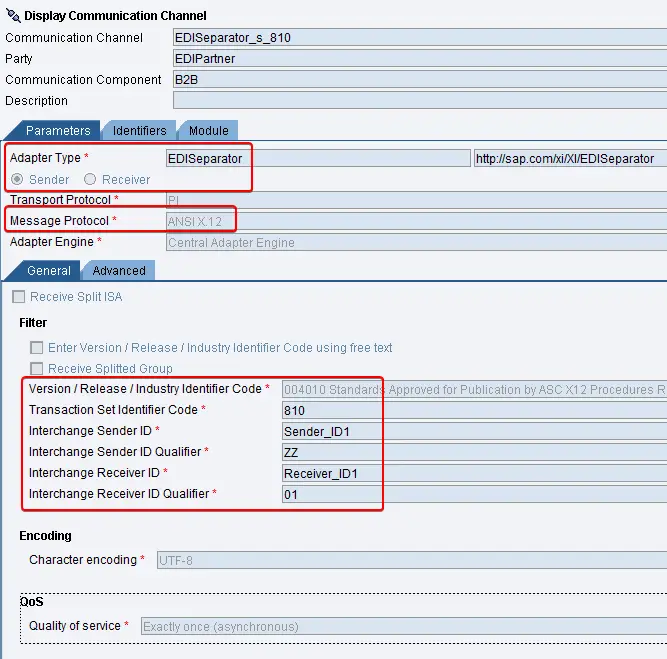
| Adapter Type | EDISeperator |
| Message Protocol | ANSI X12 |
| Version/Release/Identifier Code | 004010 (ASC X12) |
| Transaction Set Identifier Code | 810 |
| Interchange Sender ID | Sender_ID1 |
| Interchange Sender ID Qualifier | ZZ |
| Interchange Receiver ID | Receiver_ID1 |
| Interchange Receiver ID Qualifier | 01 |
| Character Encoding | UFT-08 |
Not only does EDI Separator sender Adapter pick individual EDI Transaction Sets split by Receiver Adapter, but also converts ANSI X12 EDI format to XML.
EDI format is converted to XML by adapter modules. To convert EDI files of format ANSI X12 to XML, we need to use the adapter module “localejbs/X12ConverterModule”.
Complete list of EDI to XML Converter Modules in SAP PI/PO
| EDI Format | Converter Module |
| ANSI X12 | localejbs/X12ConverterModule |
| EDIFACT | localejbs/EdifactConverterModule |
| EANCOM | localejbs/EdifactConverterModule |
| ODETTE | localejbs/OdetteConverterModule |
| TRADACOMS | localejbs/TradacomsConverterModule |
| VDA | localejbs/VdaConverterModule |
| PLAIN | localejbs/PlainConverterModule |
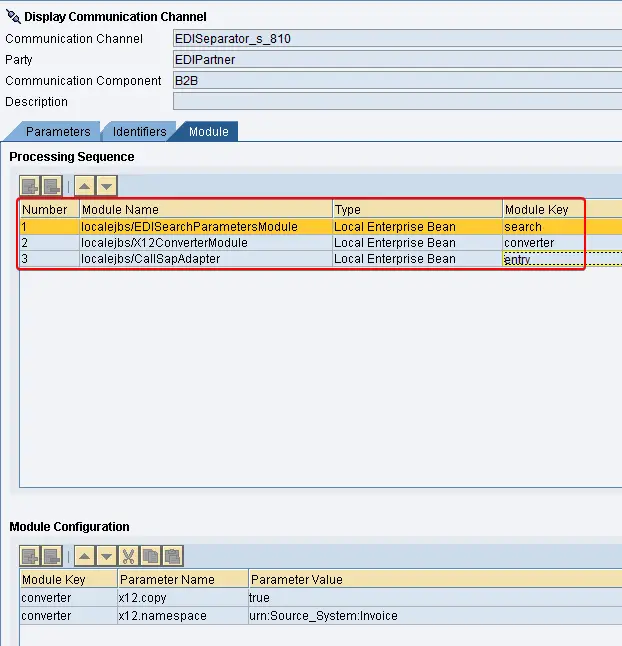
Step 10 – Create EDI Sender Communication Channel
Create a Communication Channel that extracts EDI files from the external partner. Use a suitable protocol depending on the scenario. For this example, I will create an AS2 sender Communication Channel.

Step 11 – Create an iFlow from EDI Partner Sender System to EDI Separator
Build a common EDI sender interface from EDI partner to EDI Separator Reciever Adapter. You can use an internal Business Component or a Business System to represent the EDI Separator receiver.
This interface is just a pass-through without any mapping.
| EDI sender party | EDIPartner |
| EDI sender Communication Component | B2B |
| Inbound Service Interface | B2B_Common_Inb_Async |
| Sender Communication Channel (AS2) | AS2_s_Common |
| Receiver Communication Component | BC_B2B |
| Outbound Service Interface | B2B_Common_Out_Async |
| Receiver Communication Channel | EDISeparator_r |
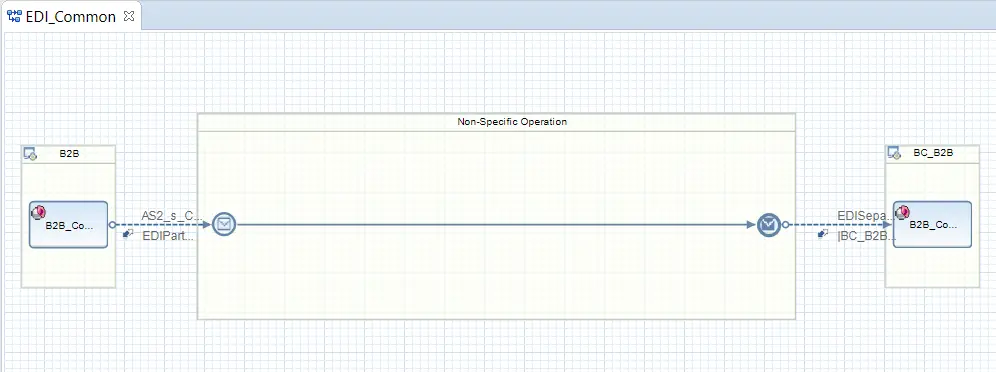
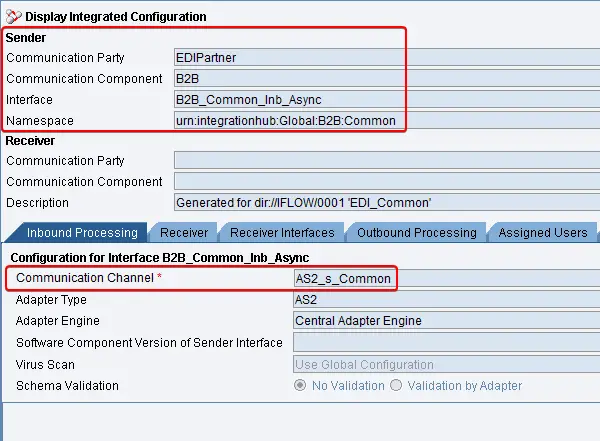
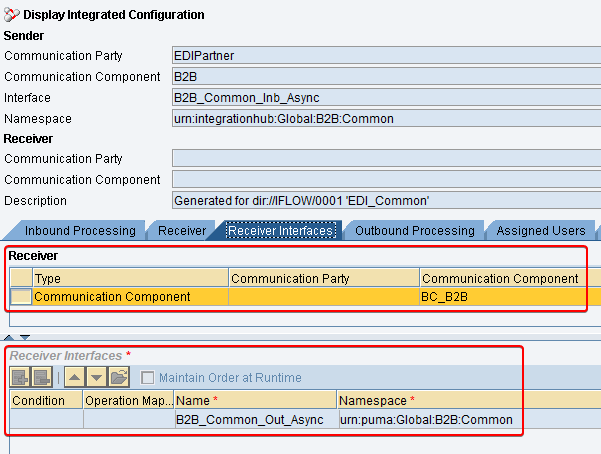
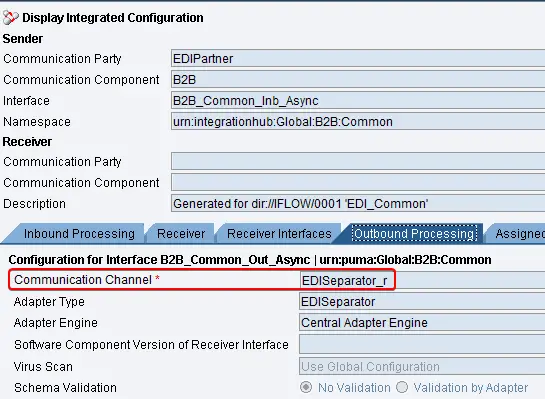
Step 12 – Configure iFlow from EDI Separator to SAP Back-end System
The second iFlow is needed to process the EDI files split by the EDI Separator receiver adapter. This is the integration flow that captures individual Transaction Sets and executes mapping between EDI XML and iDoc.
| Communication party | EDIPartner |
| Communication Component | B2B |
| Inbound Interface | EDI_810_004010_Out_Async |
| Sender Communication Channel | EDISeparator_s_810 |
| Receiver Interface | INVOIC.INVOIC02 |
| Operation Mapping | EDI_810_004010_to_INVOIC_INVOIC02 |
| Receiver Channel | iDoc_r |
| Receiver Business System | SSXCLNT900 |
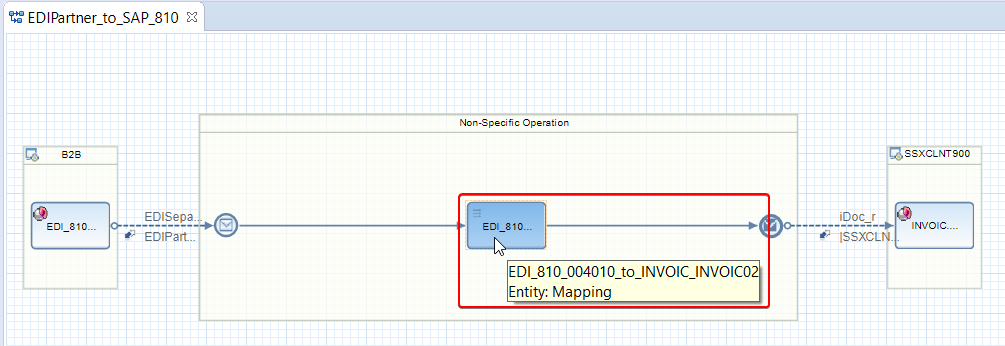
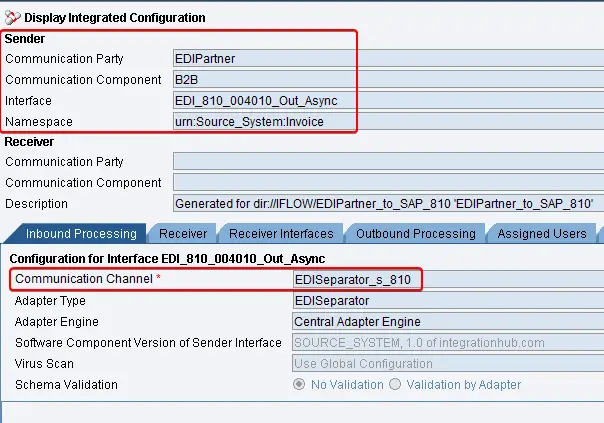
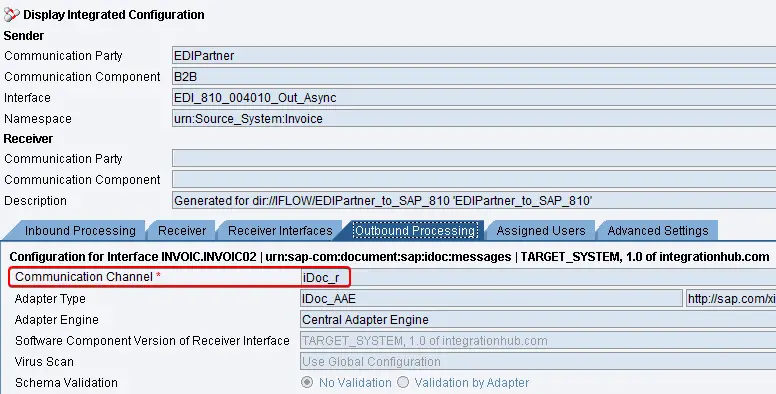
How to Test EDI Splitting in PI/PO
Let’s test the complete EDI splitting interface using the Test Tool.
To test the scenario go to Test Tool and trigger the EDI Common interface from EDI partner. This is the first iFlow we built in step 11.
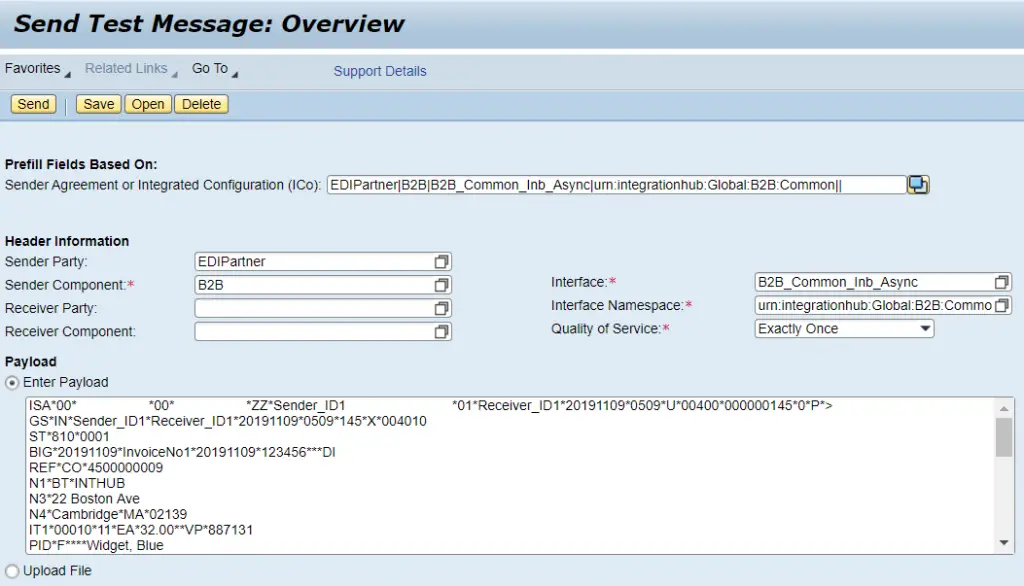
Message Successfully Processed by EDI Reciever Adapter
EDI message is passed from the EDI partner to EDI Separator Receiver Adapter and processed successfully.

Bulk EDI Message Split into Multiple Transaction Sets by EDI Separator
EDI File split into two 810 Transaction Sets by EDI Separator adapter.
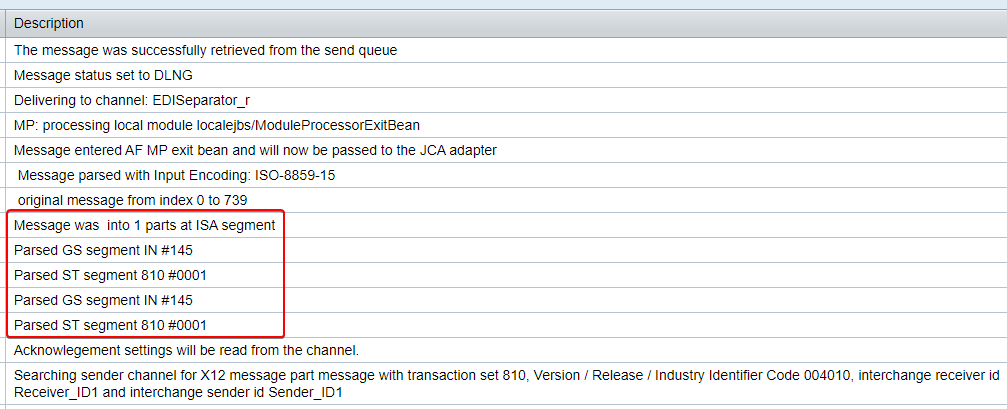
Split EDI Messages Picked up by EDI Separator Sender Adapter


EDI Message Converted to XML by Adapter Module
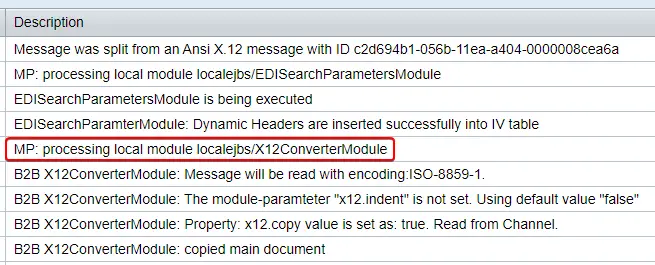
XML of Invoice # “InvoiceNo1”
<?xml version="1.0" encoding="UTF-8"?> <ns:ASC810_004010 xmlns:ns="urn:Source_System:Invoice"> <S_ISA> <D_DATAELEMENTSEPARATOR>*</D_DATAELEMENTSEPARATOR> <D_I01>00</D_I01> <D_I02> </D_I02> <D_I03>00</D_I03> <D_I04> </D_I04> <D_I05>ZZ</D_I05> <D_I06>Sender_ID1 </D_I06> <D_I05_2>01</D_I05_2> <D_I07>Receiver_ID1</D_I07> <D_I08>20191109</D_I08> <D_I09>0509</D_I09> <D_I10>U</D_I10> <D_I11>00400</D_I11> <D_I12>000000145</D_I12> <D_I13>0</D_I13> <D_I14>P</D_I14> <D_I15>></D_I15> <D_SEGMENTTERMINATOR> </D_SEGMENTTERMINATOR> <S_GS> <D_479>IN</D_479> <D_142>Sender_ID1</D_142> <D_124>Receiver_ID1</D_124> <D_373>20191109</D_373> <D_337>0509</D_337> <D_28>145</D_28> <D_455>X</D_455> <D_480>004010</D_480> <S_ST> <D_143>810</D_143> <D_329>0001</D_329> <S_BIG> <D_373>20191109</D_373> <D_76>InvoiceNo1</D_76> <D_373_2>20191109</D_373_2> <D_324>123456</D_324> <D_640>DI</D_640> </S_BIG> <S_REF> <D_128>CO</D_128> <D_127>4500000009</D_127> </S_REF> <L_N1> <S_N1> <D_98>BT</D_98> <D_93>INTHUB</D_93> </S_N1> <S_N3> <D_166>22 Boston Ave</D_166> </S_N3> <S_N4> <D_19>Cambridge</D_19> <D_156>MA</D_156> <D_116>02139</D_116> </S_N4> </L_N1> <L_IT1> <S_IT1> <D_350>00010</D_350> <D_358>11</D_358> <D_355>EA</D_355> <D_212>32.00</D_212> <D_235>VP</D_235> <D_234>887131</D_234> </S_IT1> <L_PID> <S_PID> <D_349>F</D_349> <D_352>Widget, Blue</D_352> </S_PID> </L_PID> <L_SLN> <S_SLN> <D_350>00010</D_350> <D_662>O</D_662> </S_SLN> </L_SLN> </L_IT1> <S_TDS> <D_610>6000</D_610> </S_TDS> <S_CTT> <D_354>1</D_354> <D_347>2</D_347> </S_CTT> <S_SE> <D_96>12</D_96> <D_329>0001</D_329> </S_SE> </S_ST> <S_GE> <D_97>1</D_97> <D_28>145</D_28> </S_GE> </S_GS> <S_IEA> <D_I16>1</D_I16> <D_I12>000000145</D_I12> </S_IEA> </S_ISA> </ns:ASC810_004010> <!--Converted in 4142392 nanoseconds-->
XML of Invoice # “InvoiceNo2”
<?xml version="1.0" encoding="UTF-8"?> <ns:ASC810_004010 xmlns:ns="urn:Source_System:Invoice"> <S_ISA> <D_DATAELEMENTSEPARATOR>*</D_DATAELEMENTSEPARATOR> <D_I01>00</D_I01> <D_I02> </D_I02> <D_I03>00</D_I03> <D_I04> </D_I04> <D_I05>ZZ</D_I05> <D_I06>Sender_ID1 </D_I06> <D_I05_2>01</D_I05_2> <D_I07>Receiver_ID1</D_I07> <D_I08>20191109</D_I08> <D_I09>0509</D_I09> <D_I10>U</D_I10> <D_I11>00400</D_I11> <D_I12>000000145</D_I12> <D_I13>0</D_I13> <D_I14>P</D_I14> <D_I15>></D_I15> <D_SEGMENTTERMINATOR> </D_SEGMENTTERMINATOR> <S_GS> <D_479>IN</D_479> <D_142>Sender_ID1</D_142> <D_124>Receiver_ID1</D_124> <D_373>20191109</D_373> <D_337>0509</D_337> <D_28>145</D_28> <D_455>X</D_455> <D_480>004010</D_480> <S_ST> <D_143>810</D_143> <D_329>0001</D_329> <S_BIG> <D_373>20191009</D_373> <D_76>InvoiceNo2</D_76> <D_373_2>20191009</D_373_2> <D_324>112998</D_324> <D_640>DI</D_640> </S_BIG> <S_REF> <D_128>CO</D_128> <D_127>4500000010</D_127> </S_REF> <L_N1> <S_N1> <D_98>BT</D_98> <D_93>INTHUB</D_93> </S_N1> <S_N3> <D_166>22 Boston Ave</D_166> </S_N3> <S_N4> <D_19>Cambridge</D_19> <D_156>MA</D_156> <D_116>02139</D_116> </S_N4> </L_N1> <L_IT1> <S_IT1> <D_350>00010</D_350> <D_358>76</D_358> <D_355>EA</D_355> <D_212>11.00</D_212> <D_235>VP</D_235> <D_234>887131</D_234> </S_IT1> <L_PID> <S_PID> <D_349>F</D_349> <D_352>Widget, Blue</D_352> </S_PID> </L_PID> <L_SLN> <S_SLN> <D_350>00010</D_350> <D_662>O</D_662> </S_SLN> </L_SLN> </L_IT1> <S_TDS> <D_610>6000</D_610> </S_TDS> <S_CTT> <D_354>1</D_354> <D_347>2</D_347> </S_CTT> <S_SE> <D_96>12</D_96> <D_329>0001</D_329> </S_SE> </S_ST> <S_GE> <D_97>1</D_97> <D_28>145</D_28> </S_GE> </S_GS> <S_IEA> <D_I16>1</D_I16> <D_I12>000000145</D_I12> </S_IEA> </S_ISA> </ns:ASC810_004010> <!--Converted in 4232992 nanoseconds-->
EDI XML Mapped with iDoc Reciever
Converted EDI XML by EDI separator Sender adapter mapped with INVOIC02 iDoc by Massage Mapping Program.

iDocs Generated in SAP
Two invoice iDocs generated in SAP back-end system.

To summarize, EDI messages are often transmitted as a collection of Transactions in one message. EDI message receivers should split them and process them individually. B2B Integration Cockpit provides a set of functionalities to split and process bulk EDI messages. You can configure iFlows and B2B Integration Cockpit to set up as shown above to process bulk EDI messages.
Please leave a comment if you have used any other techniques and if you have any questions about the EDI processing procedure described here.
The articles are indeed very good .However will appreciate if you can specify an article on below topics
a) The best practise method to integrate SAP TM with non SAP warehouse management system ( both inbound and outbound)
b) The pointers which will help to identify if integration needs to be done using A2A or B2B for warehouse integrations.
Hello Isuru Fernando,
Thanks for this article. Appreciate your efforts in collecting and publishing this information.
I am an SAP PO integration consultant and found this information very helpful. Keep up the good work!
Thanks,
Divya.
Hi Divya!
Thank you for your kind words! I really appreciate it.
Cheers!
Isuru
Hello Isuru,
Thank you, that is a very good blog.
I have a similar setup and I have a question.
1) I have “AS2 –> EDI Sep. Receiver” -> Communication Comp. BS_EDI_SEPARATOR but no Communication Party.
2) now in the next step, can I have multiple EDI Sep. Sender with Communication Comp. but with Communication Party? (PARTNER | BS_EDI_SEPARATOR)
I tried it but the message got stuck and the message log told me there was a “binding” problem.
Thank you,
Peter
i notice that you use a SI :B2B_Common_Inb_Async, but you didn’t create it in the previous step, how does it comes from?
This is a dummy interface.
Hi Isuru,
Thanks for your great contribution. It takes alot of effort to put together such great content for fellow consultants to learn from. In a case where you have a bulk message made up of different transaction sets like 850, 810, 820, 857. The EDI Seperator Sender Channel will split it into the different transaction sets. Separate message and operation mappings for these transaction sets need to be created. How does the EDI Seperator Sender Channel map the splitted messages to these different message mappings and their subsequent posting into the backend system.
Thank you,
Chuo
Hi Isuzu,
Thanks for your great content. If the bulk Edi message contains for example the following transactions: 810, 820, 850, 856. The EDI separator sender channel will split it into these transactions. Considering that message mappings for each message type has been created, how does the EDI separator sender channel routes and maps each message type to its corresponding message mapping? In the second icon in the inbound interface determination, should we maintain an XPath condition in order to route the splitter messages to the right interface and massage mappings?
Thank you,
Chuo
Hi Isuru,
Thanks for your great content. Let’s assume the EDI separator sender channel has splitted an incoming EDI bulk message into the following separate messages 810, 820, 850, 856. If the corresponding message mappings and inbound interfaces have been created, how will the EDI separator sender channel map and route these splitted messages to corresponding mappings? Do we need to maintain an XPath condition in the second ico during the inbound interface determination to make this happen or what needs to be done?
Thank you,
Chuo
My follow up question is. In SAP CPI where there’s no EDI separator to handle message splitting, how is this handled?
Thanks for your great content. Let’s assume the EDI separator sender channel has splitted an incoming EDI bulk message into the following separate messages 810, 820, 850, 856. If the corresponding message mappings and inbound interfaces have been created, how will the EDI separator sender channel map and route these splitted messages to corresponding mappings? Do we need to maintain an XPath condition in the second ico during the inbound interface determination to make this happen or what needs to be done?
Thank you,
Chuo
So sorry for the multiple comments. I was having a problem with my mobile browser and ended up posting the same question multiple time. Please just ignore my comments. The answer to my question is clearly stated and well explained in your post. I went back to your post and read it again and it became clear to me.